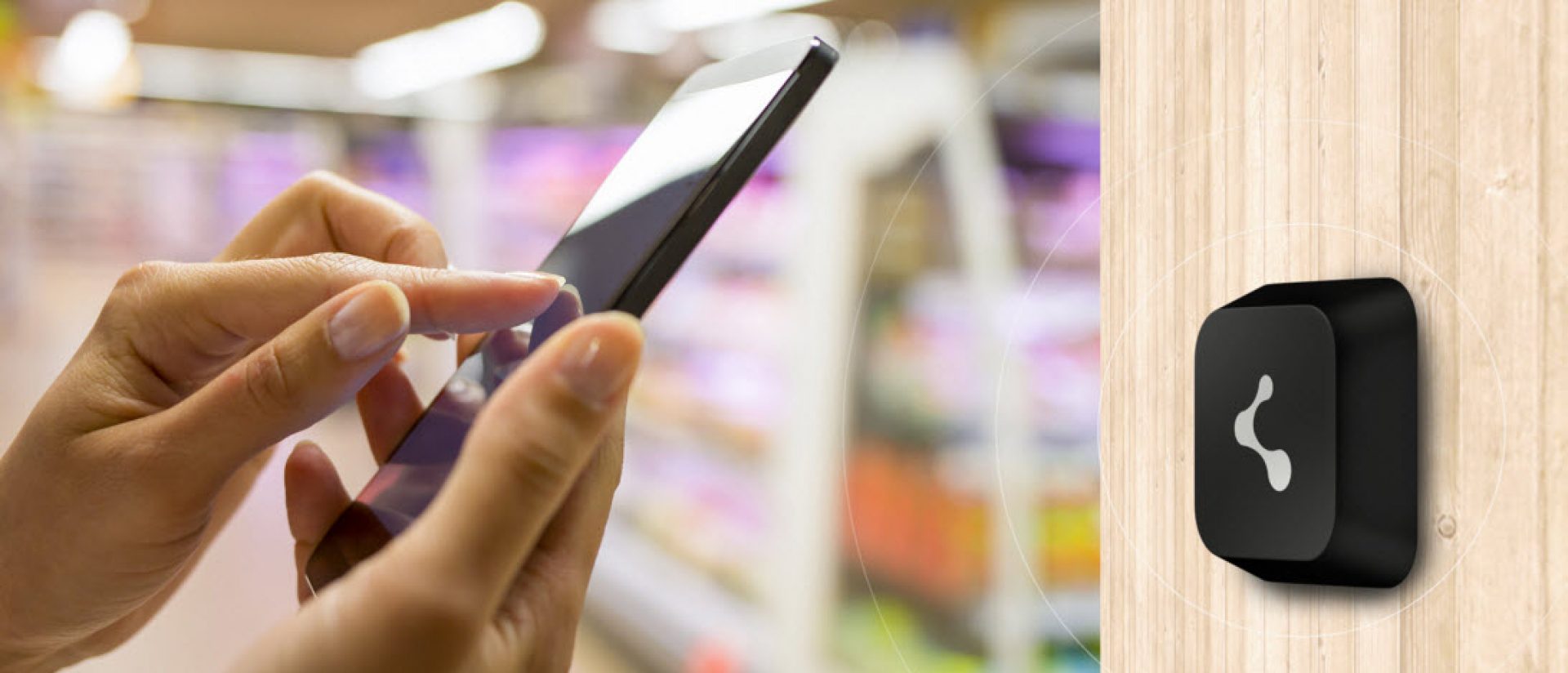Can you add this feature please?
Currently it is not possible to record routes using BlindSquare. However, this feature may be implemented in a future update.
BlindSquare can import points from other GPS apps. Individual points can also be exported and sent through various means. To learn more, please read the section about importing and exporting points of interest.
Can you add other resources to BlindSquare that have information of special interest to the blind?
There are different projects that have been created to collect place information of special interest to the blind, such as tactile pavement, audible traffic lights etc. Unfortunately Foursquare POI-data may only be used separately from POI-data of other sources.
As BlindSquare may not query different resources for POI-data at the same time, it cannot currently access these specialized resources.
We may introduce an option in a future version that lets the user select resources to be queried for POI-data. Although BlindSquare does currently use both Foursquare and Open Street Map data, it only downloads street map data and no information about other points of interest from Open Street Map.
I want to know more
There are many podcasts available about BlindSquare, some of them including recordings of BlindSquare while walking or while on a bus. You can find all of them on our help page.
This app has been created and designed for blind and visually impaired users. However, BlindSquare is not only about the bare necessity of getting around safely and efficiently, but it is also about having fun.
We enjoy Foursquare and like checking in on Swarm while on the go. This is why the users who tried beta versions of the app before it was released to the public voted to call the app BlindSquare.
Foursquare is a location-based social network. Its users can check in to venues using their smartphones or computers to report their current location to their Foursquare friends.
If users want to check in to a venue that has not yet been added to Foursquare, they can create an entry for that venue on the Foursquare page. As a result, Foursquare makes available a huge number of points of interest (POI) that may be accessed through other apps, too.
BlindSquare uses this wealth of data to inform you about your environment.
Open Street Map is a free map of the world created and updated by its users. It works similarly to Wikipedia in that contributors use GPS-devices to record geo-coordinates and upload the resulting data to Open Street Map.
BlindSquare uses the Open Street Map service to find information about streets, paths, highways, intersections etc. BlindSquare does not query Open Street Map for POI-data of venues like museums, restaurants, schools, libraries as this information is retrieved from Foursquare.
Since its first release in May 2012, customers from more than 150 countries all over the world have downloaded thousands of copies of BlindSquare.
If you need information that has not been covered in these FAQ yet, please feel free to write to [email protected] or use our contact form to send a message.
Congratulations on your new device!
You have two choices to reenable BlindSquare, restoring from backup or “a fresh start”.When restoring device from backup BlindSquare, and all its settings, are installed automatically.
When performing a fresh start, and using the same Apple ID, “buy” app from App Store again. You will get a notification saying, that the app was previously purchased and you qualify for a free download. Following the download, your settings will be restored from iCloud.
Prequisites of using BlindSquare
BlindSquare is a smartphone app that makes use of the latest features available in smartphones to aid the blind and visually impaired with orientation and mobility. It has been developed and tested in close cooperation with blind and visually impaired users.
BlindSquare determines the user’s location using an iOS-device’s GPS capabilities and looks up information about the environment on Foursquare and Open Street Map. Employing unique algorithms, it will then ascertain the information most useful to the user and speak it in a clear, synthetic voice.
BlindSquare can for example be used to find the most popular café within a 200 meter radius or to locate the nearest post office or the library. Shaking the device will cause BlindSquare to announce the current address, as well as information about the location of the nearest street intersection and venues around.
BlindSquare can track the user’s destination and periodically announce the distance and direction while traveling. It can also be used to mark locations so they can be found more easily later on. BlindSquare also possesses filters letting the user limit the amount of spoken information.
Since BlindSquare copies saved places to iCloud, they get synched between all iOS-devices connected to the account, so it can be used on all of them.
Although VoiceOver, the screen reader that comes with iOS, is required to use the app, BlindSquare has its own high quality Acapela voices in many different languages to announce information about the environment. This means users can always hear all of the information they need, even when they do not touch the screen of their device.
BlindSquare is not only an orientation and mobility app, but it can also be used as a Foursquare client. If it is connected to a Foursquare account, BlindSquare can be used to check in to venues or to view some of the information available on a venue’s Foursquare page. BlindSquare also possesses an auto-check-in feature so users do not need to check in manually at their favorite places.
BlindSquare runs on the iPhone and the iPad and can be purchased in the App Store. It has been translated into English, Spanish, French, German, Italian, Dutch, Finnish, Swedish, Norwegian, Danish, Czech, Russian, Estonian, Polish, Arabic, Turkish, Portuguese, Japanese, Greek, Romanian, Croatian, Hungarian, Korean, and Bulgarian.
Currently, BlindSquare works on the iPhone and iPad only. Unfortunately, versions for Android, Windows, and Symbian phones are not available.
All models of the iPhone starting with the iPhone 4 support BlindSquare. However, later iPhone models have better GPS receivers, so the information provided by BlindSquare is more reliable on later models.
The GPS receiver of the iPhone 3GS is not accurate enough to let BlindSquare announce street crossings as you walk. To use BlindSquare, iOS 5 or later has to be installed on your device.
Since BlindSquare uses the GPS-capabilities of iOS-devices, you will benefit the most from using BlindSquare if you run it on an iPhone or an iPad that possesses a GPS receiver.
However, if you install BlindSquare on an iOS-device without GPS capabilities, for example an iPod Touch, you will still be able to hear information about your environment as long as you are connected to the internet.
This works, because your iPod can retrieve information about your approximate location using Apple’s database of wireless networks.
BlindSquare will work on an iPad. We recommend using a 3G or 4G model of the iPad, since only these models possess GPS capabilities. If you use BlindSquare on a non-3g or 4G iPad, please see the section on using BlindSquare on an iPod Touch.
If you want to run BlindSquare on an iPad, you will want to carry the iPad in a backpack. Make sure that the back of the iPad points in the direction in which you are traveling. Connect headphones to your iPad so you are able to hear announcements.
If you use bone conduction headphones or AirDrives headphones, your ears will not be covered and you will be able to hear environment sounds well enough to be safe.
A benefit of the iPad is its longer battery life compared to the iPhone. Touching the screen to perform a search, however, is more difficult. We recommend that you use BlindSquare with a headset that supports the Audio Menu. The Audio Menu allows you to perform different BlindSquare commands using the music controls of your headset. Both the Aftershokz and the Airdrives headsets support the Audio Menu. However, the Bluetooth models of the Aftershokz headsets do not support all of the Audio Menu features.
This depends on the data available on Foursquare and in Open Street Map. Generally, urban areas have more Foursquare venues. If you are in the area that you want to use BlindSquare in, you can go to http://foursquare.com and check which places Foursquare does know in your area. You can also check how well your area is mapped by going to http://www.openstreetmap.org.
If you are blind or visually impaired, you may need sighted assistance to read the map on Open Street Map. You can also e-mail a street address of the area you want to use BlindSquare in to [email protected] or by using our contact form, so we can run a simulation to see if BlindSquare will work for you.
BlindSquare Event is a free version of the paid BlindSquare app. When it is used at an event of special interest to blind and visually impaired people which has been registered with MIPsoft, BlindSquare Event will make available for free all of the features of the paid version of BlindSquare at the location and time of the registered event.
If BlindSquare Event is run at a different time and location, it will operate as a demo of BlindSquare. BlindSquare Event will simulate a predefined location and users will be able to try most of the features available in the paid version of BlindSquare as if they really were at the simulated location. We hope BlindSquare Event will help potential buyers to decide if BlindSquare can be helpful to them.
Organizations that hold an event for the blind and visually impaired and would like to give attendees an additional tool to make orientation at the location of the event easier are welcome to register their event. If you plan to attend an event that is not registered with MIPsoft, you may request the event to be supported by BlindSquare Event. MIPsoft will then contact the organization holding the event to ask if they are interested in making BlindSquare Event available to their attendees. If the organization agrees, BlindSquare Event will be activated for the event.
You can download BlindSquare Event from the App Store.
If you have already purchased the full version of BlindSquare and want to attend an event that has been registered with MIPsoft as a special event, you can use your paid version. BlindSquare Event will not offer any added functionality that has not been incorporated into the paid version of BlindSquare.
Although it can be helpful to use some accessories with BlindSquare, you do not require any accessories at all to benefit from using BlindSquare. Just make sure you are able to hear your device’s speaker well.
If you find you enjoy using BlindSquare, you might consider purchasing either bone conduction headphones or AirDrives headphones to better hear BlindSquare announcements. Both AirDrives and bone conduction headphones do not cover your ears, and you will be able to hear well all of the sounds that are important when traveling, such as traffic and echoes. For this reason these headphones are safer to use than regular headphones. Both Aftershokz and Airdrives headsets have got music controls that support the Audio Menu. The Audio Menu lets you perform different actions in BlindSquare without having to touch your phone or tablet. The bluetooth models of the Aftershokz headset may not support all of the Audio Menu actions.
If you do not wish to use any headset at all, you can also use the bem wireless Speaker Band. This is a small Bluetooth speaker that can be worn on your wrist. It has several buttons and is compatible with the BlindSquare Audio Menu.
If you are an orientation and mobility specialist who wants to teach clients how to use BlindSquare, you might be interested in the Monoprice Bluetooth Splitter. It plugs into the phone’s headphone jack and can connect to two bluetooth devices at the same time. Using this splitter, you and your client can both hear VoiceOver and BlindSquare. You can also watch this YouTube video for more information on the splitter.
Since BlindSquare looks up information on your location and your surroundings on Foursquare and Open Street Map, your device must be connected to the internet in order to use BlindSquare.
In a future release we may add a feature that will let you download information about an area so you can use BlindSquare even when you are not connected to the internet. Currently, however, we recommend that you use BlindSquare with a data plan.
Troubleshooting
BlindSquare can run in the background so it can be used together with other GPS-apps like TomTom, Navigon, and Apple Maps. This lets you use these apps to hear turn-by-turn instructions and BlindSquare’s description of your environment at the same time.
If you would like to interrupt BlindSquare announcements, double-tap anywhere on the screen with two fingers while it is speaking.
You can also double-tap the Sleep Mode button at the bottom right of the screen. This will turn off BlindSquare until you double-tap the Sleep Mode button again. If you send BlindSquare to the background by pressing the Home button or locking the screen while Sleep Mode is turned on, BlindSquare will wake up again as soon as you return to BlindSquare or unlock the screen. Switching on Sleep Mode when you are not using BlindSquare can help to reduce battery consumption and data usage.
BlindSquare can recognize when your location does not change and if running in the background or your device’s screen is locked, will send BlindSquare into Sleep Mode after a specified period of time ranging from five to 90 minutes. You can go to Other, Settings, Automatic Sleep Time and adjust this option to your liking.
Just start tracking the place again.
BlindSquare will not turn off tracking if tracking is started in the vicinity of a place. If the place you have been tracking was a Foursquare venue, you can also reset its location. This will cause BlindSquare to consider the new position you have saved as the destination, when you track the same venue the next time.
To do this, open the venue’s Place Summary screen and double-tap the Set Correct Location button.
Some Foursquare users add irrelevant places to Foursquare. To ensure BlindSquare announcements are actually useful, BlindSquare will filter these places and only announce venues where at least five different users have checked in.
If you have found a Foursquare venue that BlindSquare does not yet announce, you can either ask your friends to check in to this place, or you can add this place to My Places to have it announced always.
Open the venue’s Place Summary Screen and find the Favorite button. When you double-tap this button, the Foursquare venue will be added to My Places.
When you update iOS, the contacts cache in BlindSquare is cleared and BlindSquare has to look up the GPS coordinates for each of your contacts again. Depending on the number of contacts, this can take several minutes. Please open BlindSquare and wait for up to 30 minutes for this process to finish.
The BlindSquare sounds only work as long as your iPhone has not been muted. Please check if the mute switch of your iPhone is in the position where it is closer to the screen of the device and slide it into this position if necessary.
Please also check that sounds are selected under Other, Settings, BlindSquare Sounds. On the bottom of this screen you will find a switch letting you select all of the sounds as well as a slider to set the volume of the sound. Try setting the volume to 100 percent and see if that helps. If you wish, you may later decrease the volume of the sounds to your prefered setting.
Using BlindSquare
BlindSquare supports Braille displays so people who are deafblind can use it, too. To use BlindSquare with your Braille display, open the Tools menu and double-tap Braille Display to open a screen containing all of the spoken text. While this screen is active, BlindSquare will not use the Acapela or iOS speech synthesizer, but will send all announcements to this screen so you can read it using VoiceOver and your Braille display. You can shake your device to cause BlindSquare to display your current location. If you press the Home button to send BlindSquare to the background while the Braille Display Screen is active, BlindSquare will display all of the spoken text as notifications, which can be read on your Braille display, too. When BlindSquare mentions a place, you may double-tap the notification to open its Place Description Screen. If you perform any action on this screen e.g. checking in, BlindSquare will return to the Braille Display Screen, not to the main screen.
If your device is in a horizontal position, BlindSquare will announce directions correctly when its top edge is pointing in your traveling direction. The top edge is located opposite the edge with the lightening connector jack. If you carry your device in a vertical position, make sure its back points in your traveling direction.
As long as the screen is not locked, you may carry your device in portrait or landscape orientation.
When you lock the screen, you should carry it in portrait orientation.
On the main screen of Blind Square you will find the Radius slider at the top of the screen. The Radius setting determines when you are informed about places in your surroundings while you are walking. As soon as new places appear in your radius, BlindSquare will inform you about the distance and direction of the most popular ones. For areas in which many Foursquare places can be located, we recommend that you use a lower radius so as not to hear too much information at once. In areas with fewer Foursquare entries you can increase the radius if you want to be informed about places sooner while you are walking.
The radius also affects the category search feature and the Look Around function. If you were looking for a place to eat, you could set the radius to the distance you are willing to travel, for instance 500 meters. Then double-tap the Food category on the main screen. Now you will see the most popular restaurants in a radius of 500 meters
Please note that the Radius setting does not affect the search feature, i.e. you can enter search terms and see search results covering a wider area than your currently selected radius does.